|
|
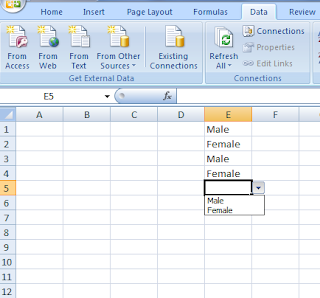
Since we all use Microsoft Excel in our daily office work. Microsoft Excel has actually simplified our daily office work by providing us many useful features like functions, sorting, Filtering and so many financial functions and other features to work with.
But if we need to write Male or Female in a Column we need to
enter the same text all the time in all the cells falling on that column.
Today I am going to show you
how you can create a Simple Drop Down List in
Microsoft Excel Column so that you can select Male or
Female from the list instead of typing them all the time. Here are the steps
for you to follow to create the Drop Down List.
First select the column in which you want to create the
drop down list.
Click on the Data
Tab in Microsoft Excel 2007 and then click on Data
Validation.
Then click on Data
Validation and then from the Setting
Menu select List from
the Allow Drop Down List
and then under Source write Male,Female and
click OK.
Now a drop down menu will appear in the selected column and
clicking on the arrow you will find a list with Male and Female options and
select the item from the list accordingly.





0 comments:
Post a Comment